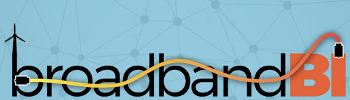Network and Internet Speed
Note that the speed of an individual device connected to the network router, whether via Wi-Fi or a cable connection, is dependent on many factors outside the control of BroadbandBI. These include: technical characteristics, age and configuration of customer devices, Wi-Fi signal interference within the premises and distance of wireless devices from the router, to name a few.
How to assess internet speed coming into the network
- Connect your laptop or computer directly to one of the 4 ports on the back of the Smart RG router using an Ethernet cable. If your internet device does not have an Ethernet port, adapters can be purchased for many wireless-only devices. Do not use a wireless device or connection to make this measurement. There are many variables with wireless devices, so test results will be inconsistent.
- Type Fast.com in your browser. The speed test will begin automatically and should run for approximately thirty seconds to one minute.
- If you need to report an issue with your connection speed, please click on “Show more info” below your main speed result and make a note of all individual ratings shown.
- You can also run this test by connecting your Ethernet cable directly to the ONT. Test results should be about the same for both the router and the ONT.
For customers subscribing to “Best Efforts” service plans, infrequent and/or short service degradations are not unusual. However, if you run this test and consistently get less than your selected service plan, please contact Crocker to report it and get assistance.
**How to improve the speeds on your wireless devices. **
Some, particularly older, devices may “top out” at a certain speed. Having very fast internet speeds doesn’t mean old devices will perform faster if they are limited by their processors.
- Check your device’s capability and make sure the electronics and software you’re using are optimized for higher speeds. If you aren’t sure, contact the device manufacturer.
- If you log in through a VPN (virtual private network), check if that’s affecting your speeds by logging out of or disconnecting from your VPN and testing speeds again. A VPN is often used to connect to workplace networks and rarely do VPNs perform at gigabit speeds. (If you don’t know what a VPN is, it is highly unlikely you are using one. You can skip this step.)
- Check which wireless router frequency band you’re connected to. If you see more than one network name (SSID) appended with a “5” or “2.4”, try connecting to the other one and test to see if that improves the speed. 5GHz provides faster data rates at a shorter distance. 2.4GHz covers farther distances but may perform at slower speeds.
- Move the device closer to the router to see if the speeds increase. If distance is a factor, you can purchase a Wi-Fi range extender to boost the router’s wireless signal to rooms where the connection is poor. Contact Crocker for information on obtaining a compatible range extender for the router installed at your premises.
- Connect the device directly to the router with an ethernet (CAT5 or CAT6) cable. Each router comes with four ethernet ports to allow for direct connections and bypass wireless altogether. Direct connection to your router will give you the fastest and most reliable speeds as it does not rely on the wireless signal.
If these steps do not resolve the issue or are confusing, Crocker Communications can also assist with basic speed troubleshooting.
Phone: 833-952-5625
Email: blockislandsupport@crocker.com
Network Equipment | Telephone | Network/Internet Speed | Television/Streaming | Power Outages | Affordable Connectivity Program | Legal Agreements